创建轮播(Swiper)
Swiper组件提供滑动轮播显示的能力。Swiper本身是一个容器组件,当设置了多个子组件后,可以对这些子组件进行轮播显示。通常,在一些应用首页显示推荐的内容时,需要用到轮播显示的能力。
布局与约束
Swiper作为一个容器组件,在自身尺寸属性未被设置时,会自动根据子组件的大小设置自身的尺寸。如果开发者对Swiper组件设置了固定的尺寸,则在轮播显示过程中均以该尺寸生效;否则,在轮播过程中,会根据子组件的大小自动调整自身的尺寸。
循环播放
通过loop属性控制是否循环播放,该属性默认值为true。
当loop为true时,在显示第一页或最后一页时,可以继续往前切换到前一页或者往后切换到后一页。如果loop为false,则在第一页或最后一页时,无法继续向前或者向后切换页面。
- ...
- private swiperController: SwiperController = new SwiperController()
- ...
- Swiper(this.swiperController) {
- Text("0")
- .width('90%')
- .height('100%')
- .backgroundColor(Color.Gray)
- .textAlign(TextAlign.Center)
- .fontSize(30)
- Text("1")
- .width('90%')
- .height('100%')
- .backgroundColor(Color.Green)
- .textAlign(TextAlign.Center)
- .fontSize(30)
- Text("2")
- .width('90%')
- .height('100%')
- .backgroundColor(Color.Blue)
- .textAlign(TextAlign.Center)
- .fontSize(30)
- }
- .loop(true)
- Swiper(this.swiperController) {
- Text("0")
- .width('90%')
- .height('100%')
- .backgroundColor(Color.Gray)
- .textAlign(TextAlign.Center)
- .fontSize(30)
- Text("1")
- .width('90%')
- .height('100%')
- .backgroundColor(Color.Green)
- .textAlign(TextAlign.Center)
- .fontSize(30)
- Text("2")
- .width('90%')
- .height('100%')
- .backgroundColor(Color.Blue)
- .textAlign(TextAlign.Center)
- .fontSize(30)
- }
- .loop(false)
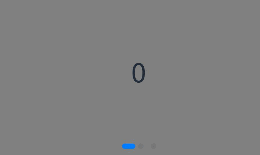
自动轮播
Swiper通过设置autoPlay属性,控制是否自动轮播子组件。该属性默认值为false。
autoPlay为true时,会自动切换播放子组件,子组件与子组件之间的播放间隔通过interval属性设置。interval属性默认值为3000,单位毫秒。
- Swiper(this.swiperController) {
- Text("0")
- .width('90%')
- .height('100%')
- .backgroundColor(Color.Gray)
- .textAlign(TextAlign.Center)
- .fontSize(30)
- Text("1")
- .width('90%')
- .height('100%')
- .backgroundColor(Color.Green)
- .textAlign(TextAlign.Center)
- .fontSize(30)
- Text("2")
- .width('90%')
- .height('100%')
- .backgroundColor(Color.Pink)
- .textAlign(TextAlign.Center)
- .fontSize(30)
- }
- .loop(true)
- .autoPlay(true)
- .interval(1000)
导航点样式
Swiper提供了默认的导航点样式,导航点默认显示在Swiper下方居中位置,开发者也可以通过indicatorStyle属性自定义导航点的位置和样式。
通过indicatorStyle属性,开发者可以设置导航点相对于Swiper组件上下左右四个方位的位置,同时也可以设置每个导航点的尺寸、颜色、蒙层和被选中导航点的颜色。
- Swiper(this.swiperController) {
- Text("0")
- .width('90%')
- .height('100%')
- .backgroundColor(Color.Gray)
- .textAlign(TextAlign.Center)
- .fontSize(30)
- Text("1")
- .width('90%')
- .height('100%')
- .backgroundColor(Color.Green)
- .textAlign(TextAlign.Center)
- .fontSize(30)
- Text("2")
- .width('90%')
- .height('100%')
- .backgroundColor(Color.Pink)
- .textAlign(TextAlign.Center)
- .fontSize(30)
- }
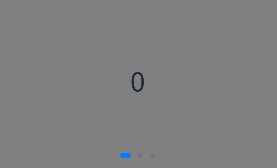
- Swiper(this.swiperController) {
- Text("0")
- .width('90%')
- .height('100%')
- .backgroundColor(Color.Gray)
- .textAlign(TextAlign.Center)
- .fontSize(30)
- Text("1")
- .width('90%')
- .height('100%')
- .backgroundColor(Color.Green)
- .textAlign(TextAlign.Center)
- .fontSize(30)
- Text("2")
- .width('90%')
- .height('100%')
- .backgroundColor(Color.Pink)
- .textAlign(TextAlign.Center)
- .fontSize(30)
- }
- .indicatorStyle({
- size: 30,
- left: 0,
- color: Color.Red
- })
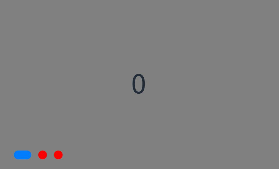
页面切换方式
Swiper支持三种页面切换方式:手指滑动、点击导航点和通过控制器。
- @Entry
- @Component
- struct SwiperDemo {
- private swiperController: SwiperController = new SwiperController();
- build() {
- Column({ space: 5 }) {
- Swiper(this.swiperController) {
- Text("0")
- .width(250)
- .height(250)
- .backgroundColor(Color.Gray)
- .textAlign(TextAlign.Center)
- .fontSize(30)
- Text("1")
- .width(250)
- .height(250)
- .backgroundColor(Color.Green)
- .textAlign(TextAlign.Center)
- .fontSize(30)
- Text("2")
- .width(250)
- .height(250)
- .backgroundColor(Color.Pink)
- .textAlign(TextAlign.Center)
- .fontSize(30)
- }
- .indicator(true)
- Row({ space: 12 }) {
- Button('showNext')
- .onClick(() => {
- this.swiperController.showNext(); // 通过controller切换到后一页
- })
- Button('showPrevious')
- .onClick(() => {
- this.swiperController.showPrevious(); // 通过controller切换到前一页
- })
- }.margin(5)
- }.width('100%')
- .margin({ top: 5 })
- }
- }
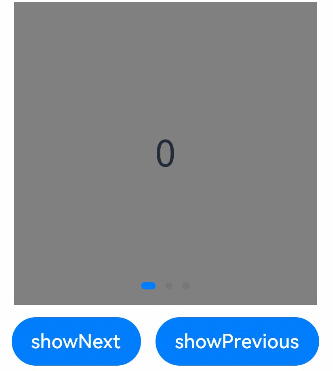
轮播方向
Swiper支持水平和垂直方向上进行轮播,主要通过vertical属性控制。
当vertical为true时,表示在垂直方向上进行轮播;为false时,表示在水平方向上进行轮播。vertical默认值为false。
- Swiper(this.swiperController) {
- ...
- }
- .indicator(true)
- .vertical(false)
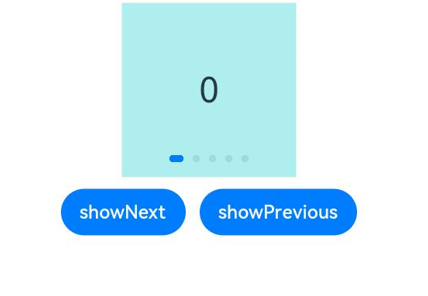
- Swiper(this.swiperController) {
- ...
- }
- .indicator(true)
- .vertical(true)
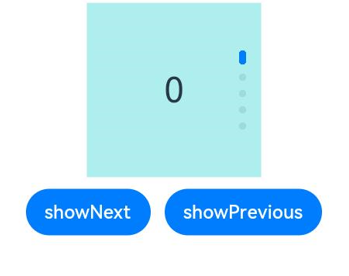
每页显示多个子页面
Swiper支持在一个页面内同时显示多个子组件,通过displayCount属性设置。
- Swiper(this.swiperController) {
- Text("0")
- .width(250)
- .height(250)
- .backgroundColor(Color.Gray)
- .textAlign(TextAlign.Center)
- .fontSize(30)
- Text("1")
- .width(250)
- .height(250)
- .backgroundColor(Color.Green)
- .textAlign(TextAlign.Center)
- .fontSize(30)
- Text("2")
- .width(250)
- .height(250)
- .backgroundColor(Color.Pink)
- .textAlign(TextAlign.Center)
- .fontSize(30)
- Text("3")
- .width(250)
- .height(250)
- .backgroundColor(Color.Blue)
- .textAlign(TextAlign.Center)
- .fontSize(30)
- }
- .indicator(true)
- .displayCount(2)
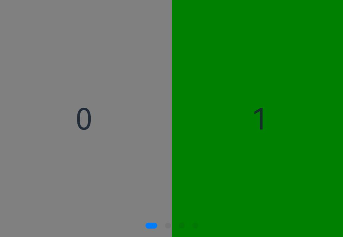




更多建议: