鸿蒙OS 添加智能穿戴模块
以下根据实际的开发样例来展示如何在已有的 HarmonyOS 工程中添加一个智能穿戴模块。
如图所示,这是一个睡眠检测应用,应用分为主界面和详情界面,可以选择使用 PageSlider 实现界面间的切换。PageSlider 是一个布局管理器,用于实现左右滑动以及上下滑动的翻页效果。
图1 开发样例效果图

- 在 DevEco Studio 上方的导航栏中,依次点击“File > New > Module”,在“Device”中选择“Wearable”,添加一个新模块。
- 在左侧的“Project”窗口,打开“entry > src > main > resources > base”,右键点击“base”文件夹,选择“New > Directory”,命名为“layout”。
- 右键点击“layout”文件夹,选择“New > File”,新建两个UI布局文件,分别命名为“layout_sleep.xml”和“layout_detail.xml”。
主界面的UI布局文件是“layout_sleep.xml”,其完整示例代码如下:
<?xml version="1.0" encoding="utf-8"?>
<DirectionalLayout xmlns:ohos="http://schemas.huawei.com/res/ohos"
ohos:width="match_parent"
ohos:height="match_parent"
ohos:background_element="#FF000000"
ohos:orientation="vertical">
<Image
ohos:id="$+id:sleep_moon_img"
ohos:width="46vp"
ohos:height="46vp"
ohos:top_margin="11vp"
ohos:layout_alignment="horizontal_center"/>
<Text
ohos:width="match_parent"
ohos:height="19.5vp"
ohos:alpha="0.66"
ohos:layout_alignment="horizontal_center"
ohos:text_alignment="center"
ohos:text="$string:sleep"
ohos:text_color="$color:sleep_text_white"
ohos:text_size="16vp"/>
<DirectionalLayout xmlns:ohos="http://schemas.huawei.com/res/ohos"
ohos:width="match_content"
ohos:height="65vp"
ohos:top_margin="8vp"
ohos:layout_alignment="horizontal_center"
ohos:orientation="horizontal">
<Text
ohos:id="$+id:sleep_hour_text"
ohos:width="match_content"
ohos:height="match_content"
ohos:layout_alignment="center"
ohos:text_alignment="center"
ohos:text="$string:dash"
ohos:text_color="$color:sleep_text_white"
ohos:text_size="58vp"
/>
<Text
ohos:width="match_content"
ohos:height="match_content"
ohos:left_margin="2vp"
ohos:alpha="0.66"
ohos:layout_alignment="bottom"
ohos:bottom_padding="9.5vp"
ohos:text="$string:hour"
ohos:text_color="$color:sleep_text_white"
ohos:text_size="16vp"
/>
<Text
ohos:id="$+id:sleep_min_text"
ohos:width="match_content"
ohos:height="match_content"
ohos:left_margin="2vp"
ohos:layout_alignment="center"
ohos:text_alignment="center"
ohos:text="$string:double_dash"
ohos:text_color="$color:sleep_text_white"
ohos:text_size="58vp"
/>
<Text
ohos:width="match_content"
ohos:height="match_content"
ohos:left_margin="2vp"
ohos:alpha="0.66"
ohos:layout_alignment="bottom"
ohos:bottom_padding="9.5vp"
ohos:text="$string:minute"
ohos:text_color="$color:sleep_text_white"
ohos:text_size="16vp"
/>
</DirectionalLayout>
<DirectionalLayout xmlns:ohos="http://schemas.huawei.com/res/ohos"
ohos:width="match_content"
ohos:height="25vp"
ohos:top_margin="20.5vp"
ohos:layout_alignment="horizontal_center"
ohos:orientation="horizontal">
<Text
ohos:width="match_content"
ohos:height="19.5vp"
ohos:text="$string:goal"
ohos:alpha="0.66"
ohos:text_alignment="bottom"
ohos:bottom_margin="1vp"
ohos:text_color="$color:sleep_text_white"
ohos:text_size="16vp"
/>
<Text
ohos:id="$+id:sleep_goal_text"
ohos:width="match_content"
ohos:height="match_parent"
ohos:left_margin="2vp"
ohos:text="$string:target_sleep_time"
ohos:text_weight="600"
ohos:text_color="$color:sleep_text_white"
ohos:bottom_padding="2vp"
ohos:text_size="21vp"
/>
<Text
ohos:width="match_content"
ohos:height="19.5vp"
ohos:left_margin="2vp"
ohos:alpha="0.66"
ohos:text="$string:hour"
ohos:text_color="$color:sleep_text_white"
ohos:text_size="16vp"
/>
</DirectionalLayout>
</DirectionalLayout>详情界面的 UI 布局文件是“layout_detail.xml”,其完整示例代码如下:
<?xml version="1.0" encoding="utf-8"?>
<DirectionalLayout xmlns:ohos="http://schemas.huawei.com/res/ohos"
ohos:width="match_parent"
ohos:height="match_parent"
ohos:orientation="vertical"
ohos:background_element="#FF000000">
<Text
ohos:id="$+id:detail_nodata_date"
ohos:width="match_content"
ohos:height="23vp"
ohos:top_margin="20vp"
ohos:layout_alignment="horizontal_center"
ohos:text_alignment="bottom"
ohos:text_color="$color:sleep_text_white"
ohos:text_weight="600"
ohos:text_size="19vp"/>
<Image
ohos:id="$+id:detail_nodata_img"
ohos:width="46vp"
ohos:height="46vp"
ohos:top_margin="25vp"
ohos:layout_alignment="horizontal_center"
ohos:scale_type="scale_to_center"/>
<Text
ohos:width="match_content"
ohos:height="match_content"
ohos:alpha="0.66"
ohos:top_margin="12vp"
ohos:layout_alignment="horizontal_center"
ohos:text_alignment="center"
ohos:text="$string:no_data"
ohos:text_color="$color:sleep_text_white"
ohos:text_size="16vp"/>
<Text
ohos:width="match_content"
ohos:height="match_content"
ohos:alpha="0.66"
ohos:layout_alignment="horizontal_center"
ohos:text_alignment="center"
ohos:text="$string:wearing_watch_tips"
ohos:text_color="$color:sleep_text_white"
ohos:text_size="16vp"/>
</DirectionalLayout>- 在左侧项目文件栏中,选择“entry > src > main > java > 应用包名 > slice”,在对应的 AbilitySlice 文件的 onStart 里,使用代码创建 PageSlider,添加这两个相应的界面。
public class SleepPageSlice extends AbilitySlice {
private static final String TAG = "SleepPageSlice";
private static final HiLogLabel LABEL = new HiLogLabel(HiLog.LOG_APP, 0, TAG);
private List<ComponentOwner> list = new ArrayList<>();
private PageSliderProvider provider = new PageSliderProvider() {
@Override
public int getCount() {
return list.size();
}
@Override
public Object createPageInContainer(ComponentContainer componentContainer, int index) {
if (index >= list.size() || componentContainer == null) {
HiLog.error(LABEL, "instantiateItem index error");
return Optional.empty();
}
ComponentOwner container = list.get(index);
componentContainer.addComponent(container.getComponent());
container.instantiateComponent();
return container.getComponent();
}
@Override
public void destroyPageFromContainer(ComponentContainer componentContainer, int index, Object object) {
HiLog.info(LABEL, "destroyItem index:" + index);
if (index >= list.size() || componentContainer == null) {
return;
}
Component content = list.get(index).getComponent();
componentContainer.removeComponent(content);
return;
}
@Override
public boolean isPageMatchToObject(Component component, Object object) {
return component == object;
}
@Override
public void startUpdate(ComponentContainer container) {
super.startUpdate(container);
HiLog.info(LABEL, "startUpdate");
}
};
@Override
public void onStart(Intent intent) {
super.onStart(intent);
HiLog.info(LABEL, "onStart");
// 添加子页面
list.add(new SleepComponentOwner(this));
list.add(new DetailComponentOwner(this));
// 设置主界面
DirectionalLayout layout = new DirectionalLayout(this);
ComponentContainer.LayoutConfig config = new ComponentContainer.LayoutConfig(
ComponentContainer.LayoutConfig.MATCH_PARENT,
ComponentContainer.LayoutConfig.MATCH_PARENT);
layout.setLayoutConfig(config);
// 使用PageSlider做滑动效果
PageSlider slider = new PageSlider(this);
ComponentContainer.LayoutConfig sliderConfig = new ComponentContainer.LayoutConfig(
ComponentContainer.LayoutConfig.MATCH_PARENT,
ComponentContainer.LayoutConfig.MATCH_PARENT);
slider.setLayoutConfig(sliderConfig);
slider.setOrientation(DirectionalLayout.VERTICAL);
slider.setProvider(provider);
layout.addComponent(slider);
setUIContent(layout);
}
}- 增加 ComponentOwner 容器接口和两个页面的实现方式,如下是容器的接口 ComponentOwner.java。
public interface ComponentOwner {
// 获取存放的component
Component getComponent();
// 当包含的component被添加到容器时回调
void instantiateComponent();
}- 增加第一个页面 SleepComponentOwner 和第二个页面 DetailComponentOwner,这两个页面从 xml 里加载。以下是首页 SleepComponentOwner 的实现。
public class SleepComponentOwner implements ComponentOwner {
private static final String TAG = "SleepViewContainer";
private static final HiLogLabel LABEL = new HiLogLabel(HiLog.LOG_APP, 0, TAG);
// 目标睡眠时长默认值,单位:分钟
private static final int DEFAULT_SLEEP_TARGET_TIME = 480;
// 睡眠时长默认值,单位:分钟
private static final int DEFAULT_SLEEP_TIME = 0;
private CircleProgressDrawTask drawTask;
private AbilityContext myContext;
private Component root;
public SleepComponentOwner(AbilityContext context) {
init(context);
}
private void init(AbilityContext context) {
myContext = context;
LayoutScatter scatter = LayoutScatter.getInstance(context);
root = scatter.parse(ResourceTable.Layout_layout_sleep, null, false);
drawTask = new CircleProgressDrawTask(root);
drawTask.setMaxValue(DEFAULT_SLEEP_TARGET_TIME);
Component imageView = root.findComponentById(ResourceTable.Id_sleep_moon_img);
imageView.setBackground(new VectorElement(context, ResourceTable.Graphic_ic_icon_moon));
}
@Override
public Component getComponent() {
return root;
}
@Override
public void instantiateComponent() {
return;
}
}以下是第二个页面 DetailComponentOwner 的实现。
public class DetailComponentOwner implements ComponentOwner {
private static final String TAG = "DetailViewContainer";
private static final HiLogLabel LABEL = new HiLogLabel(HiLog.LOG_APP, 0, TAG);
private AbilityContext myContext;
private ComponentContainer root;
public DetailComponentOwner(AbilityContext context) {
init(context);
}
private void init(AbilityContext context) {
root = new DirectionalLayout(context);
ComponentContainer.LayoutConfig config = new ComponentContainer.LayoutConfig(
ComponentContainer.LayoutConfig.MATCH_PARENT,
ComponentContainer.LayoutConfig.MATCH_PARENT);
root.setLayoutConfig(config);
myContext = context;
}
@Override
public Component getComponent() {
return root;
}
@Override
public void instantiateComponent() {
return;
}
}- 增加一个类型为Page的Ability,并在config.json里进行注册。需要在onStart里调用setSwipeToDismiss(true),来设置右滑退出。示例代码如下:
public class PageAbility extends Ability {
@Override
public void onStart(Intent intent) {
super.onStart(intent);
super.setMainRoute(SleepPageSlice.class.getName());
setSwipeToDismiss(true);
}
}如下是配置文件 config.json,注册 PageAbility的时候,需要指明 action.system.home,用来保证该 Ability 能在 launcher 上显示对应的图标。
{
"app": {
"bundleName": "com.huawei.health.sleep",
"vendor": "huawei",
"version": {
"code": 1,
"name": "1.0.8.27"
},
"apiVersion: {
"compatible": 3,
"target": 3
}
},
"deviceConfig": {
"default": {
}
}
},
"module": {
"package": "com.huawei.health.sleep",
"name": ".SleepApplication",
"distro": {
"moduleType": "entry",
"deliveryWithInstall": true,
"moduleName": "entry"
},
"deviceType": [
"wearable"
],
"reqCapabilities": [
"video_support"
],
"abilities": [
{
"name": ".PageAbility",
"description": "$string:ability_description",
"icon": "$media:icon_app",
"label": "$string:app_name",
"launchType": "standard",
"orientation": "portrait",
"visible": true,
"permissions": [],
"skills": [
{
"actions": [
"action.system.home"
],
"entities": [
"entity.system.home"
],
}
],
"type": "page",
"formEnabled": false
}
]
}
}
在睡眠界面中,我们用到了圆环效果,这里我们看一下圆环效果是如何实现的,如何实现自定义 Component 的效果。调用方代码如下:
drawTask = new CircleProgressDrawTask(root);Componet 类提供了 UI 的基本组件,包括方法addDrawTask(Component.DrawTask task)。该方法可以给任意一个Componet 添加一段自定义绘制的代码。自定义 Component 的实现方法如下:
- 创建一个自定义 DrawTask,包含与该 Componet 相关的自定义属性和绘制的代码。
- 在构造方法里传入宿主 Component,跟自定义的 DrawTask 绑定。
实现睡眠圆环效果的示例代码如下。
public class CircleProgressDrawTask implements Component.DrawTask {
// 用于配置圆环的粗细,具体参数可以在xml文件中配置
private static final String STROKE_WIDTH_KEY = "stroke_width";
// 用于配置圆环的最大值,具体参数可以在xml文件中配置
private static final String MAX_PROGRESS_KEY = "max_progress";
// 用于配置圆环的当前值,具体参数可以在xml文件中配置
private static final String CURRENT_PROGRESS_KEY = "current_progress";
// 用于配置起始位置的颜色,具体参数可以在xml文件中配置
private static final String START_COLOR_KEY = "start_color";
// 用于配置结束位置的颜色,具体参数可以在xml文件中配置
private static final String END_COLOR_KEY = "end_color";
// 用于配置背景色,具体参数可以在xml文件中配置
private static final String BACKGROUND_COLOR_KEY = "background_color";
// 用于配置起始位置的角度,具体参数可以在xml文件中配置
private static final String START_ANGLE = "start_angle";
private static final float MAX_ARC = 360f;
private static final int DEFAULT_STROKE_WIDTH = 10;
private static final int DEFAULT_MAX_VALUE = 100;
private static final int DEFAULT_START_COLOR = 0xFFB566FF;
private static final int DEFAULT_END_COLOR = 0xFF8A2BE2;
private static final int DEFAULT_BACKGROUND_COLOR = 0xA8FFFFFF;
private static final int DEFAULT_START_ANGLE = -90;
private static final float DEFAULT_LINER_MAX = 100f;
private static final int HALF = 2;
// 圆环的宽度, 默认10个像素
private int myStrokeWidth = DEFAULT_STROKE_WIDTH;
// 最大的进度值, 默认是100
private int myMaxValue = DEFAULT_MAX_VALUE;
// 当前的进度值, 默认是0
private int myCurrentValue = 0;
// 起始位置的颜色, 默认浅紫色
private Color myStartColor = new Color(DEFAULT_START_COLOR);
// 结束位置的颜色, 默认深紫色
private Color myEndColor = new Color(DEFAULT_END_COLOR);
// 背景颜色, 默认浅灰色
private Color myBackgroundColor = new Color(DEFAULT_BACKGROUND_COLOR);
// 当前的进度值, 默认从-90度进行绘制
private int myStartAngle = DEFAULT_START_ANGLE;
private Component myComponent;
// 传入要进行修改的component
public CircleProgressDrawTask(Component component) {
myComponent = component;
myComponent.addDrawTask(this);
}
// 设置当前进度并且刷新component,value值为当前进度
public void setValue(int value) {
myCurrentValue = value;
myComponent.invalidate();
}
public void setMaxValue(int maxValue) {
myMaxValue = maxValue;
myComponent.invalidate();
}
@Override
public void onDraw(Component component, Canvas canvas) {
// 通过canvas实现绘制圆环的功能
......
}
}

 免费 AI IDE
免费 AI IDE
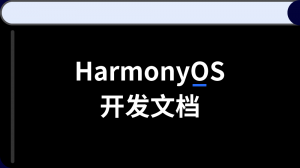


更多建议: