百度智能小程序 可滚动视图区域
scroll-view 可滚动视图区域
解释:可滚动视图区域,可实现横向滚动和竖向滚动。使用竖向滚动时,需要给定一个固定高度,可以通过 css 来设置 height。
属性说明
| 属性名 | 类型 | 默认值 | 必填 | 说明 |
|---|---|---|---|---|
scroll-x | Boolean | false | 否 | 允许横向滚动 |
scroll-y | Boolean | false | 否 | 允许纵向滚动 |
upper-threshold | Number | String | 50 | 否 | 距顶部/左边多远时(单位 px),触发 scrolltoupper 事件 |
lower-threshold | Number | String | 50 | 否 | 距底部/右边多远时(单位 px),触发 scrolltolower 事件 |
scroll-top | Number | String | 否 | 设置竖向滚动条位置。要动态设置滚动条位置,用法 | |
scroll-left | Number | String | 否 | 设置横向滚动条位置。要动态设置滚动条位置,用法 | |
scroll-into-view | String | 否 | 值应为某子元素 id(id 不能以数字开头),设置滚动方向后,按方向滚动到该元素,动态设置用法 | |
scroll-with-animation | Boolean | false | 否 | 在设置滚动条位置时使用动画过渡 |
enable-back-to-top | Boolean | false | 否 | ios 点击顶部导航栏、安卓双击标题栏时,滚动条返回顶部,只支持竖向 |
bindscrolltoupper | EventHandle | 否 | 滚动到顶部/左边,会触发 scrolltoupper 事件 | |
bindscrolltolower | EventHandle | 否 | 滚动到底部/右边,会触发 scrolltolower 事件 | |
bindscroll | EventHandle | 否 | 滚动时触发, event.detail = {scrollLeft, scrollTop, scrollHeight, scrollWidth, deltaX, deltaY} |
示例
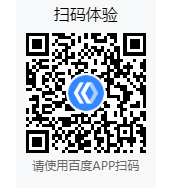
<view class="wrap">
<view class="card-area">
<view class="top-description">纵向滚动</view>
<scroll-view
class="scroll-view"
scroll-y
upper-threshold="1"
lower-threshold="1"
scroll-top="{= scrollTop =}"
scroll-into-view="{= scrollIntoView =}"
scroll-with-animation="true"
enable-back-to-top="true"
bindscrolltoupper="upper"
bindscrolltolower="lower"
bindscroll="scroll">
<view id="one" class="color-a">A</view>
<view id="two" class="color-b">B</view>
<view id="three" class="color-c">C</view>
</scroll-view>
<view class="page-section-btns">
<view class="next" bindtap="tap">下一页</view>
<view bindtap="tapMove">滚动</view>
<view class="scrollToTop" bindtap="scrollToTop">回顶部</view>
</view>
</view>
</view>const order = ['one', 'two', 'three'];
Page({
data: {
scrollIntoView: 'one',
scrollTop: 0,
scrollLeft: 0
},
upper() {
swan.showToast({
title: '到顶了',
icon: 'none'
});
},
lower() {
swan.showToast({
title: '到底了',
icon: 'none'
});
},
scroll(e) {
console.log('获取滚动事件的详细信息e.detail:', e.detail);
this.setData({
scrollTop: e.detail.scrollTop
})
},
scrollToTop(e) {
console.log(e);
this.setData({
scrollTop: 0,
});
},
tap(e) {
for (let i = 0; i < order.length; ++i) {
if (order[i] === this.data.scrollIntoView) {
const next = (i + 1) % order.length;
this.setData({
scrollIntoView: order[next],
scrollTop: next * 500,
});
break;
}
}
},
tapMove() {
this.setData({
scrollTop: this.data.scrollTop + 10,
});
}
});代码示例 2:横向滚动
<view class="wrap">
<view class="card-area">
<view class="top-description">横向滚动</view>
<scroll-view
class="scroll-view"
scroll-x
bindscrolltoupper="toLeft"
bindscrolltolower="toRight"
scroll-left="{= scrollLeft =}"
upper-threshold="1"
lower-threshold="1"
bindscroll="scroll">
<view id="four" class="color-a row-view">A</view>
<view id="five" class="color-b row-view">B</view>
<view id="six" class="color-c row-view">C</view>
</scroll-view>
</view>
</view>Page({
data: {
scrollLeft: 0
},
toLeft() {
swan.showToast({
title: '到最左边了',
icon: 'none'
});
},
toRight() {
swan.showToast({
title: '到最右边了',
icon: 'none'
});
},
scroll(e) {
console.log('获取滚动事件的详细信息e.detail:');
console.dir(e.detail);
this.setData({
scrollTop: e.detail.scrollTop
})
}
});Bug & Tip
- Tip:请勿在 scroll-view 中使用 textarea、map、canvas、video 组件;更多请看 原生组件说明。
- Tip:scroll-into-view 的优先级低于 scroll-top、scroll-left。Bug:在滚动 scroll-view 时会阻止页面回弹,所以在 scroll-view 中滚动,是无法触发 onPullDownRefresh。
- Tip:若要使用下拉刷新,请使用页面的滚动,而不是 scroll-view。
- Tip:scroll-into-view、scroll-top、scroll-left 需要在页面数据高度(或宽度)撑开时生效,若有异步加载数据,请在数据渲染完成时,重新动态赋值,才可生效。
- Tip:在设置 scroll-view 组件 height 属性不是内容可视区总高度时,使用 swan.pageScrollTo() API 无法生效。
参考示例
参考示例 1: 横向滚动套纵向滚动常用业务场景
<view class="wrap">
<view class="card-area">
<view class="top-description border-bottom">推荐列表</view>
<scroll-view
scroll-x
class="scroll-view"
>
<view class="flex">
<scroll-view class="item" scroll-y s-for="item in list">
<image class="image" src="{{item.src}}"></image>
<view class="introduce">{{item.description}}</view>
</scroll-view>
</view>
</scroll-view>
</view>
</view>参考示例 2: 隐藏 scroll-view 的滚动条
/* 添加此属性隐藏scroll-view的滚动条 */
::-webkit-scrollbar {
width: 0;
height: 0;
color: transparent;
}参考示例 3: 竖向锚点示例
<view class='scroll-box' style='height:{{ht}}px;'>
<scroll-view scroll-y class='menu-tab' scroll-into-view="{{toView}}" scroll-with-animation="true">
<view s-for="{{tabList}}" s-key="">
<view class='item-tab {{item.checked ? "item-act":""}}' id="t{{index}}" data-index="{{index}}" bindtap='intoTab'>{{item.title}}</view>
</view>
</scroll-view>
<scroll-view scroll-y style='height:{{ht}}px;'
scroll-with-animation="true"
bindscrolltoupper="upper"
bindscrolltolower="lower"
bindscroll="scrollRight"
scroll-into-view="{{toViewRt}}">
<view s-for="{{contList}}" s-key="">
<view class='cont-box' id="t{{index}}" style='height:{{ht}}px;'>{{item.cont}}</view>
</view>
</scroll-view>
</view>var app = getApp();
Page({
data: {
current: 0,
// 左侧菜单
tabList: [
{ title: 'tab1', checked: true },
{ title: 'tab2', checked: false },
{ title: 'tab3', checked: false },
{ title: 'tab4', checked: false },
{ title: 'tab5', checked: false },
{ title: 'tab6', checked: false }
],
// 右侧内容
contList: [
{ cont: 'tab1'},
{ cont: 'tab2'},
{ cont: 'tab3'},
{ cont: 'tab4'},
{ cont: 'tab5'},
{ cont: 'tab6'}
],
},
// 循环切换
forTab(index) {
let lens = this.data.tabList.length;
let _id = 't' + index;
for (let i = 0; i < lens; i++) {
this.data.tabList[i]['checked'] = false;
}
this.data.tabList[index]['checked'] = true;
this.setData({
tabList: this.data.tabList,
toView: _id,
current: index
});
},
// 点击左侧菜单栏
intoTab(e) {
let lens = this.data.tabList.length;
let _index = e.currentTarget.dataset.index;
this.forTab(_index);
let _id = 't' + _index;
this.setData({
toViewRt: _id
});
},
// 滚动右侧菜单
scrollRight(e) {
//console.log(e)
let _top = e.detail.scrollTop;
let progress = parseInt(_top / this.data.ht); // 计算出 当前的下标
if (progress > this.data.current) { // 向上拉动屏幕
this.setData({ current: progress });
this.forTab(this.data.current);
} else if (progress == this.data.current) {
return false;
} else { // 向下拉动屏幕
this.setData({
current: progress == 0 ? 0 : progress--
});
this.forTab(progress);
}
},
onLoad: function (options) {
console.log(this.data.tabList)
// 框架尺寸设置
swan.getSystemInfo({
success: (options) => {
var wd = options.screenWidth; // 页面宽度
var ht = options.windowHeight; // 页面高度
this.setData({ wd: wd, ht: ht })
}
});
},
onShow: function () {
// 初始化状态
this.setData({
toView: 't' + this.data.current,
toViewRt: 't' + this.data.current
})
}
})常见问题
Q: scroll-view 的 scroll-top 设置是否是无效的
A:使用竖向滚动时,需要给 <scroll-view> 一个固定高度,通过 CSS 设置 height。
代码示例
<view class="wrap">
<view class="card-area">
<view class="top-description">纵向滚动</view>
<scroll-view
scroll-y
style="height: 1.66rem;"
scroll-into-view="{= toView =}"
scroll-top="{= scrollTop =}"
>
<view id="one" class="color-a">A</view>
<view id="two" class="color-b">B</view>
<view id="three" class="color-c">C</view>
</scroll-view>
<view class="page-section-btns">
<view class="scrollToTop" bindtap="scrollToTop">回顶部</view>
</view>
</view>
</view>
Page({
data: {
toView: 'three',
scrollTop: 0,
},
scrollToTop(e) {
console.log(e);
this.setData({ scrollTop: 0 });
}
});



更多建议: