Element-React Button按钮
2021-09-06 16:41 更新
常用的操作按钮。
基础用法
基础的按钮用法。
Button 组件默认提供7种主题,由type属性来定义,默认为default。

render() {
return (
<div>
<Button>默认按钮</Button>
<Button type="primary">主要按钮</Button>
<Button type="text">文字按钮</Button>
</div>
)
}禁用状态
按钮不可用状态。
你可以使用disabled属性来定义按钮是否可用,它接受一个Boolean值。

render() {
return (
<div>
<Button plain={true} disabled={true}>默认按钮</Button>
<Button type="primary" disabled={true}>主要按钮</Button>
<Button type="text" disabled={true}>文字按钮</Button>
</div>
)
}有颜色倾向
不同的颜色倾向代表不同的提示
朴素按钮同样设置了不同的type属性对应的样式(可选值同上),默认为info。设置plain属性,它接受一个Boolean。注意,在该情况下,type虽然可以为text,但是是没有意义的,会显示为text button的样式。
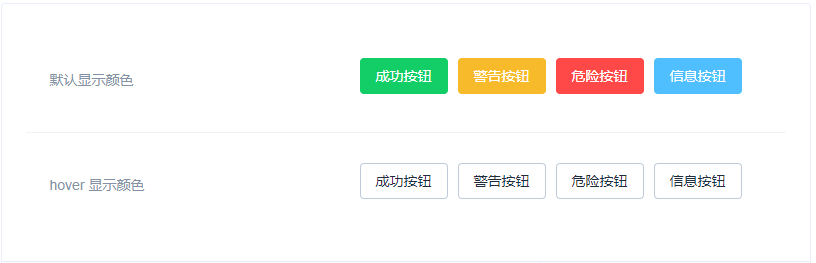
render() {
return (
<div className="intro-block">
<div className="block">
<span className="demonstration">默认显示颜色</span>
<span className="wrapper">
<Button type="success">成功按钮</Button>
<Button type="warning">警告按钮</Button>
<Button type="danger">危险按钮</Button>
<Button type="info">信息按钮</Button>
</span>
</div>
<div className="block">
<span className="demonstration">hover 显示颜色</span>
<span className="wrapper">
<Button plain={true} type="success">成功按钮</Button>
<Button plain={true} type="warning">警告按钮</Button>
<Button plain={true} type="danger">危险按钮</Button>
<Button plain={true} type="info">信息按钮</Button>
</span>
</div>
</div>
)
}图标按钮
带图标的按钮可增强辨识度(有文字)或节省空间(无文字)。
设置icon属性即可,icon 的列表可以参考 Element 的 icon 组件,也可以设置在文字右边的 icon ,只要使用i标签即可,可以使用自定义图标。

render() {
return (
<div>
<Button type="primary" icon="edit"></Button>
<Button type="primary" icon="share"></Button>
<Button type="primary" icon="delete"></Button>
<Button type="primary" icon="search">搜索</Button>
<Button type="primary">上传<i className="el-icon-upload el-icon-right"></i></Button>
</div>
)
}按钮组
以按钮组的方式出现,常用于多项类似操作。
使用Button.Group标签来嵌套你的按钮。

render() {
return (
<div>
<Button.Group>
<Button type="primary" icon="arrow-left">上一页</Button>
<Button type="primary">下一页<i className="el-icon-arrow-right el-icon-right"></i></Button>
</Button.Group>
<Button.Group>
<Button type="primary" icon="edit"></Button>
<Button type="primary" icon="share"></Button>
<Button type="primary" icon="delete"></Button>
</Button.Group>
</div>
)
}加载中
点击按钮后进行数据加载操作,在按钮上显示加载状态。
要设置为 loading 状态,只要设置loading属性为true即可。

render() {
return <Button type="primary" loading={true}>加载中</Button>
}不同尺寸
Button 组件提供除了默认值以外的三种尺寸,可以在不同场景下选择合适的按钮尺寸。
额外的尺寸:large、small、mini,通过设置size属性来配置它们。

render() {
return (
<div>
<Button type="primary" size="large">大型按钮</Button>
<Button type="primary">正常按钮</Button>
<Button type="primary" size="small">小型按钮</Button>
<Button type="primary" size="mini">超小按钮</Button>
</div>
)
}Attributes
| 参数 | 说明 | 类型 | 可选值 | 默认值 |
|---|---|---|---|---|
| size | 尺寸 | string | large,small,mini | — |
| type | 类型 | string | primary / success / warning / danger / info / text | — |
| plain | 是否朴素按钮 | boolean | — | false |
| round | 是否圆角按钮 | boolean | — | false |
| circle | 是否圆形按钮 | boolean | — | false |
| loading | 是否加载中状态 | boolean | — | false |
| disabled | 是否禁用状态 | boolean | — | false |
| icon | 图标类名 | string | — | — |
| autofocus | 是否默认聚焦 | boolean | — | false |
| native-type | 原生 type 属性 | stringbutton / submit / reset | — | button |
Button-Group Attributes
| 参数 | 说明 | 类型 | 可选值 | 默认值 |
|---|---|---|---|---|
| size | 用于控制该按钮组内按钮的尺寸 | string | medium / small / mini | — |
Button-Group Slots
| Name | Description |
|---|---|
| default | 自定义按钮组内容 |
以上内容是否对您有帮助:

 免费 AI IDE
免费 AI IDE
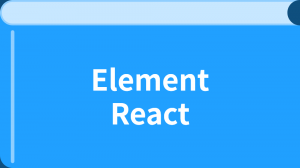


更多建议: