情人节的由来可以追溯到古罗马时期。
当时会举行一个叫做“Lupercalia”的节日,这个节日是为了纪念罗马神话中的牧羊神Lupercus。
在这个节日里,男性会赤膊跑到街上,用皮鞭抽打女性,以此来祈求丰收和健康。
后来,罗马天主教会将这个节日改称为“圣瓦伦丁节”,以纪念瓦伦丁大主教,他曾经禁止这种抽打女性的习俗。
现在的情人节,则是从这个节日演变而来,它是一个纪念爱情的节日。在情人节,男女方会在这一天互赠礼物(玫瑰,巧克力或者贺卡)以表达爱意或者友好。
今天我们就来看看那些浪漫的程序员们是如何表达自己的爱意的吧!
在坐标轴上画爱心
笛卡尔与心形函数的故事始于17世纪,当时笛卡尔正在研究函数的性质,他发现了一个特殊的函数,它的图像是一个心形,他称之为“心形函数”。笛卡尔把这个函数命名为“爱情函数”,以此来表达他对爱情的热爱。后来,这个函数被用来表示爱情,成为情人节的象征,也成为现代数学中的一个重要概念。
现在,我们可以在python中使用matplotlib来把这个函数画出来:
import matplotlib.pyplot as plt
import numpy as np
#生成从-1到1的以为数组作为x轴的数据
x_data1 = np.linspace(-1,1,1000)
#根据心形公式,得到y的表达式,由于有正负之分,故分开表示
y_data1 = np.sqrt(1 - x_data1**2) + pow(np.abs(x_data1),float(2)/float(3))
y_data2 = -np.sqrt(1 - x_data1**2)+ pow(np.abs(x_data1),float(2)/float(3))
#设置空图表,并把两组数据已散点图的形式画在空图表上
fig = plt.figure()
plt.scatter(x_data1, y_data1,color = 'red')
plt.scatter(x_data1, y_data2,color = 'red')
#设置坐标轴的显示范围
plt.xlim(-1.25,1.25)
plt.ylim(-1.2,1.7)
#得到坐标轴信息
ax = plt.gca()
#设置坐标轴颜色,把右边和顶部的坐标设置为没有颜色
ax.spines['right'].set_color('none')
ax.spines['top'].set_color('none')
ax.spines['bottom'].set_color('white')
ax.spines['left'].set_color('white')
#设置坐标轴的位置
ax.spines['left'].set_position(('data',0))
ax.spines['bottom'].set_position(('data',0))
#设置刻度的位置
ax.xaxis.set_ticks_position('bottom')
ax.yaxis.set_ticks_position('left')
#设置刻度的相关参数,依次包括:坐标轴名称,字体大小,字体倾斜角度,字体颜色
ax.tick_params(axis="x", labelsize=18, labelrotation=0, labelcolor="white")
ax.tick_params(axis="y", labelsize=18, labelrotation=0, labelcolor="white")
#设置坐标轴线的宽度
ax.spines['bottom'].set_linewidth(3)
ax.spines['left'].set_linewidth(3)
#设置图片的背景
ax.set_facecolor('xkcd:black')
#设置图表的长宽
fig.set_figheight(15)
fig.set_figwidth(15)
#设置
ax.grid(True, linestyle='-.')
plt.show()
#保存绘制的图形到默认的目录
#fig.savefig('heart.png', dpi=500)代码的运行结果如下所示:

另外,关于心形函数还有3D版本,代码如下所示:
import bbox as bbox
import matplotlib.pyplot as plt
import numpy as np
def heart_3d(x, y, z):
return (x ** 2 + (9 / 4) * y ** 2 + z ** 2 - 1) ** 3 - x ** 2 * z ** 3 - (9 / 80) * y ** 2 * z ** 3
def heart_3d_2(x, y, z):
return (2 * x ** 2 + 2 * y ** 2 + z ** 2 - 1) ** 3 - 0.1 * x ** 2 * z ** 3 - y ** 2 * z ** 3
def plot_implicit(fn, bbox=(-1.5, 1.5)):
xmin, xmax, ymin, ymax, zmin, zmax = bbox * 3
fig = plt.figure()
ax = fig.add_subplot(111, projection='3d')
A = np.linspace(xmin, xmax, 100)
B = np.linspace(xmin, xmax, 40)
A1, A2 = np.meshgrid(A, A)
for z in B:
X, Y = A1, A2
Z = fn(X, Y, z)
cset = ax.contour(X, Y, Z + z, [z], zdir='z', colors=('r',))
for y in B:
X, Z = A1, A2
Y = fn(X, y, Z)
cset = ax.contour(X, Y + y, Z, [y], zdir='y', colors=('red',))
for x in B:
Y, Z = A1, A2
X = fn(x, Y, Z)
cset = ax.contour(X + x, Y, Z, [x], zdir='x', colors=('red',))
ax.set_zlim3d(zmin, zmax)
ax.set_xlim3d(xmin, xmax)
ax.set_ylim3d(ymin, ymax)
#改变视角
ax.view_init(elev=5., azim=-76)
# 取消坐标轴显示
plt.axis('off')
plt.show()
if __name__ == '__main__':
plot_implicit(heart_3d)运行结果如下所示:

使用matplotlib绘制漂亮的花花
matplotlib不止可以用来画爱心,如果对3D建模感兴趣的,可以学一些python绘制3D花的原理,以下是使用python在matplotlib中绘制玫瑰花的代码案例:
import numpy as np
import matplotlib.pyplot as plt
from mpl_toolkits.mplot3d import Axes3D
fig = plt.figure()
ax = fig.add_subplot(projection='3d')
# 将相位向后移动了6*pi
[x, t] = np.meshgrid(np.array(range(25)) / 24.0, np.arange(0, 575.5, 0.5) / 575 * 20 * np.pi + 4*np.pi)
p = (np.pi / 2) * np.exp(-t / (8 * np.pi))
# 添加边缘扰动
change = np.sin(15*t)/150
# 将t的参数减少,使花瓣的角度变大
u = 1 - (1 - np.mod(3.3 * t, 2 * np.pi) / np.pi) ** 4 / 2 + change
y = 2 * (x ** 2 - x) ** 2 * np.sin(p)
r = u * (x * np.sin(p) + y * np.cos(p))
h = u * (x * np.cos(p) - y * np.sin(p))
c= plt.get_cmap('Reds')
surf = ax.plot_surface(r * np.cos(t), r * np.sin(t), h, rstride=1, cstride=1,
cmap= c, linewidth=0, antialiased=True)
plt.show()运行结果如下所示:
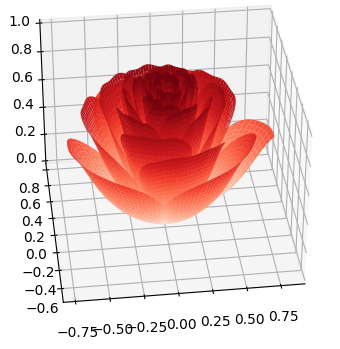
使用turtle绘制图案
turtle是一个python绘图库,我们可以通过代码来控制turtle来绘制一些图形,比如一个简单的爱心或者一朵美丽的玫瑰花,爱心的绘制比较简单:
import turtle #导入turtle库
turtle.pensize(4)#设置画笔像素为4像素
turtle.pencolor("red")#设置画笔颜色为红色
turtle.fillcolor("pink")#设置填充颜色为粉红色
turtle.begin_fill()#开始填充
#开始绘制爱心
turtle.left(135)
turtle.forward(100)
turtle.circle(-50,180)#第一个半圆
turtle.left(90)
turtle.circle(-50,180)#第二个半圆
turtle.forward(100)
turtle.end_fill()#结束填充
turtle.done()运行结果如下所示:
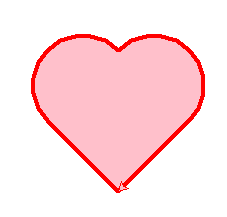
玫瑰花的绘制比较复杂:
from turtle import *
import time
#初始化玫瑰
#画布大小
setup(600,800,0,0)
speed(0)
penup() # 提起画笔
seth(90) #朝向90度
fd(340) #向前移动指定的距离
seth(0)
pendown() #放下画笔
#开始画
speed(5) #画笔移动速度为5秒
begin_fill() #开始填充
fillcolor('red') #为红色
circle(50,30) #画一个半径为50,弧度为30的圆
for i in range(10):
fd(1)
left(10) #逆时针转动画笔10度
circle(40,40)
for i in range(6):
fd(1)
left(3)
circle(80,40)
for i in range(20):
fd(0.5)
left(5)
circle(80,45)
for i in range(10):
fd(2)
left(1)
circle(80,25)
for i in range(20):
fd(1)
left(4)
circle(50,50)
time.sleep(0.1)
circle(120,55)
speed(3)
seth(-90)
fd(70)
right(150) #顺时针转动画笔150度
fd(20)
left(140)
circle(140,90)
left(30)
circle(160,100)
left(130)
fd(25)
penup()
right(150)
circle(40,80)
pendown()
left(115)
fd(60)
penup()
left(180)
fd(60)
pendown()
end_fill()
right(120)
circle(-50,50)
circle(-20,90)
speed(1)
fd(75)
speed(1)
circle(90,110)
penup()
left(162)
fd(185)
left(170)
pendown()
circle(200,10)
circle(100,40)
circle(-52,115)
left(20)
circle(100,20)
circle(300,20)
speed(1)
fd(250)
penup()
speed(2)
left(180)
fd(250)
circle(-300,7)
right(80)
circle(200,5)
pendown()
left(60)
begin_fill()
fillcolor('green')
circle(-80,100)
right(90)
fd(10)
left(20)
circle(-63,127)
end_fill()
penup()
left(50)
fd(20)
left(180)
pendown()
circle(200,25)
penup()
right(150)
fd(180)
right(40)
pendown()
begin_fill()
fillcolor('green')
circle(-100,80)
right(150)
fd(10)
left(60)
circle(-80,98)
end_fill()
penup()
left(60)
fd(13)
left(180)
pendown()
speed(1)
circle(-200,23)
exitonclick() #当点击时退出运行结果如下:

使用canvas绘制爱心
在如何使用canvas绘制李峋同款爱心?一文中,我们介绍了如何使用HTML的canvas结合JavaScript来绘制一个跳动的爱心,现在我们来重温一下这段代码:
<html lang="">
<head>
<meta charset="utf-8" />
<title>爱心代码</title>
<style>
html, body {
height: 100%;
padding: 0;
margin: 0;
background: #000;
}
canvas {
position: absolute;
width: 100%;
height: 100%;
}
</style>
</head>
<body>
<canvas id="pinkboard" width="1873" height="218"></canvas>
<script>
var settings = {
particles: {
length: 500,
duration: 2,
velocity: 100,
effect: -0.75,
size: 32,
},
};
(function () {
var b = 0;
var c = ["ms", "moz", "webkit", "o"];
for (var a = 0; a < c.length && !window.requestAnimationFrame; ++a) {
window.requestAnimationFrame = window[c[a] + "RequestAnimationFrame"];
window.cancelAnimationFrame =
window[c[a] + "CancelAnimationFrame"] ||
window[c[a] + "CancelRequestAnimationFrame"];
}
if (!window.requestAnimationFrame) {
window.requestAnimationFrame = function (h, e) {
var d = new Date().getTime();
var f = Math.max(0, 16 - (d - b));
var g = window.setTimeout(function () {
h(d + f);
}, f);
b = d + f;
return g;
};
}
if (!window.cancelAnimationFrame) {
window.cancelAnimationFrame = function (d) {
clearTimeout(d);
};
}
})();
var Point = (function () {
function Point(x, y) {
this.x = typeof x !== "undefined" ? x : 0;
this.y = typeof y !== "undefined" ? y : 0;
}
Point.prototype.clone = function () {
return new Point(this.x, this.y);
};
Point.prototype.length = function (length) {
if (typeof length == "undefined")
return Math.sqrt(this.x * this.x + this.y * this.y);
this.normalize();
this.x *= length;
this.y *= length;
return this;
};
Point.prototype.normalize = function () {
var length = this.length();
this.x /= length;
this.y /= length;
return this;
};
return Point;
})();
var Particle = (function () {
function Particle() {
this.position = new Point();
this.velocity = new Point();
this.acceleration = new Point();
this.age = 0;
}
Particle.prototype.initialize = function (x, y, dx, dy) {
this.position.x = x;
this.position.y = y;
this.velocity.x = dx;
this.velocity.y = dy;
this.acceleration.x = dx * settings.particles.effect;
this.acceleration.y = dy * settings.particles.effect;
this.age = 0;
};
Particle.prototype.update = function (deltaTime) {
this.position.x += this.velocity.x * deltaTime;
this.position.y += this.velocity.y * deltaTime;
this.velocity.x += this.acceleration.x * deltaTime;
this.velocity.y += this.acceleration.y * deltaTime;
this.age += deltaTime;
};
Particle.prototype.draw = function (context, image) {
function ease(t) {
return --t * t * t + 1;
}
var size = image.width * ease(this.age / settings.particles.duration);
context.globalAlpha = 1 - this.age / settings.particles.duration;
context.drawImage(
image,
this.position.x - size / 2,
this.position.y - size / 2,
size,
size
);
};
return Particle;
})();
var ParticlePool = (function () {
var particles,
firstActive = 0,
firstFree = 0,
duration = settings.particles.duration;
function ParticlePool(length) {
// create and populate particle pool
particles = new Array(length);
for (var i = 0; i < particles.length; i++)
particles[i] = new Particle();
}
ParticlePool.prototype.add = function (x, y, dx, dy) {
particles[firstFree].initialize(x, y, dx, dy);
// handle circular queue
firstFree++;
if (firstFree == particles.length) firstFree = 0;
if (firstActive == firstFree) firstActive++;
if (firstActive == particles.length) firstActive = 0;
};
ParticlePool.prototype.update = function (deltaTime) {
var i;
// update active particles
if (firstActive < firstFree) {
for (i = firstActive; i < firstFree; i++)
particles[i].update(deltaTime);
}
if (firstFree < firstActive) {
for (i = firstActive; i < particles.length; i++)
particles[i].update(deltaTime);
for (i = 0; i < firstFree; i++) particles[i].update(deltaTime);
}
// 移除非活性粒子
while (
particles[firstActive].age >= duration &&
firstActive != firstFree
) {
firstActive++;
if (firstActive == particles.length) firstActive = 0;
}
};
ParticlePool.prototype.draw = function (context, image) {
// 绘制活性粒子
if (firstActive < firstFree) {
for (i = firstActive; i < firstFree; i++)
particles[i].draw(context, image);
}
if (firstFree < firstActive) {
for (i = firstActive; i < particles.length; i++)
particles[i].draw(context, image);
for (i = 0; i < firstFree; i++) particles[i].draw(context, image);
}
};
return ParticlePool;
})();
(function (canvas) {
var context = canvas.getContext("2d"),
particles = new ParticlePool(settings.particles.length),
particleRate =
settings.particles.length / settings.particles.duration, // particles/sec
time;
// 用-PI<=t<=PI获得心脏点
function pointOnHeart(t) {
return new Point(
160 * Math.pow(Math.sin(t), 3),
130 * Math.cos(t) -
50 * Math.cos(2 * t) -
20 * Math.cos(3 * t) -
10 * Math.cos(4 * t) +
25
);
}
// 使用虚拟画布创建粒子图像
var image = (function () {
var canvas = document.createElement("canvas"),
context = canvas.getContext("2d");
canvas.width = settings.particles.size;
canvas.height = settings.particles.size;
// helper函数创建路径
function to(t) {
var point = pointOnHeart(t);
point.x =
settings.particles.size / 2 +
(point.x * settings.particles.size) / 350;
point.y =
settings.particles.size / 2 -
(point.y * settings.particles.size) / 350;
return point;
}
// 创建路径
context.beginPath();
var t = -Math.PI;
var point = to(t);
context.moveTo(point.x, point.y);
while (t < Math.PI) {
t += 0.01;
point = to(t);
context.lineTo(point.x, point.y);
}
context.closePath();
// 创建填充
context.fillStyle = "#ea80b0";
context.fill();
// 创建图像
var image = new Image();
image.src = canvas.toDataURL();
return image;
})();
// 渲染
function render() {
// 下一动画帧
requestAnimationFrame(render);
var newTime = new Date().getTime() / 1000,
deltaTime = newTime - (time || newTime);
time = newTime;
// 清除画布
context.clearRect(0, 0, canvas.width, canvas.height);
// 创建新粒子
var amount = particleRate * deltaTime;
for (var i = 0; i < amount; i++) {
var pos = pointOnHeart(Math.PI - 2 * Math.PI * Math.random());
var dir = pos.clone().length(settings.particles.velocity);
particles.add(
canvas.width / 2 + pos.x,
canvas.height / 2 - pos.y,
dir.x,
-dir.y
);
}
// 更新和绘制粒子
particles.update(deltaTime);
particles.draw(context, image);
}
// 处理(重新)画布的大小
function onResize() {
canvas.width = canvas.clientWidth;
canvas.height = canvas.clientHeight;
}
window.onresize = onResize;
//延迟渲染
setTimeout(function () {
onResize();
render();
}, 10);
})(document.getElementById("pinkboard"));
</script>
</body>
</html>他的运行结果也是比较好看的:
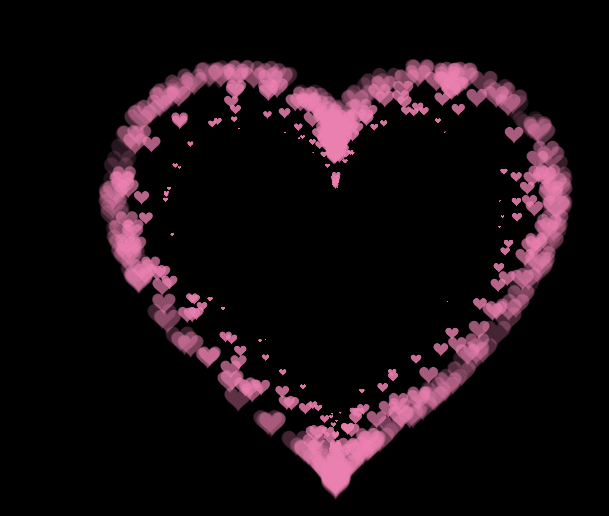
小结
编程的世界虽然美好,但也不要忘了在佳节陪伴佳人哦。





